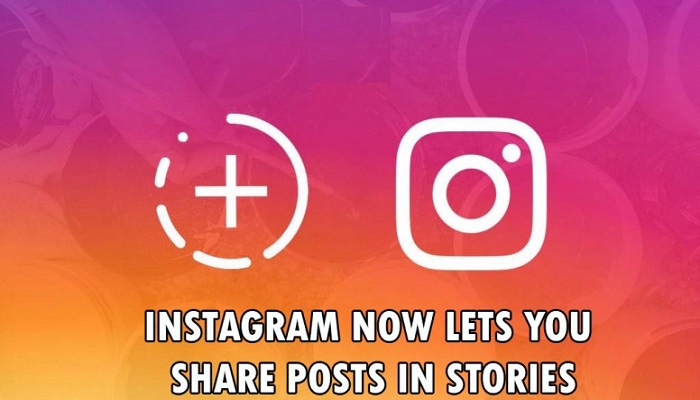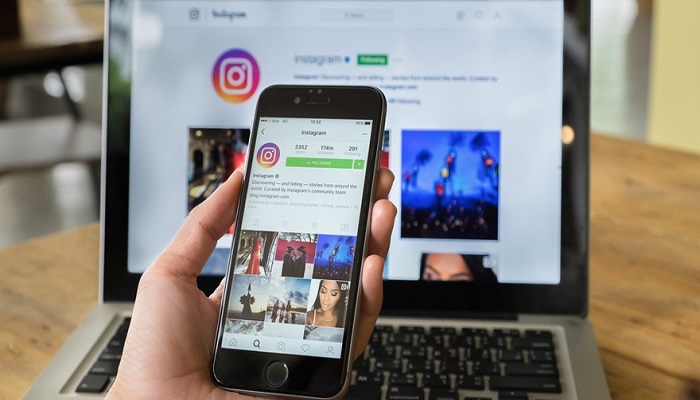Sometimes it is a good idea to include Instagram posts in your stories. Fortunately, Instagram has incorporated a new function for Android users to make this happen. Till recently, the process involved was somewhat tedious and involved screen grabbing and then re-uploading the content. It is now possible to complete the whole process through a few taps.
When you complete a few taps, the original post appears in your story in the form of a sticker. You can tweak the sticker and annotate as you desire. Posts shared like this will display the username of the person who originally posted it. When users click on it, the photo gets expanded to expose the original post. This is a fantastic way to direct your followers to the contents that you want to promote.
Having said that here is how you can share posts in your Instagram stories:
Step #1:
Identify the post that you want to share. Look for the paper plane icon and click on it. You will see the ‘Send to’ menu. You can now share it directly as a message.
Step #2:
At the top of the menu list, you will see the entry ‘Add Posts to Your Story’. Clicking on this will incorporate the post into your story in the form of a sticker with a customizable background. It is now ready and you can do the required editing work.
Step #3:
According to your wish, you can now scale, move, and rotate the sticker prior to including it in your story.
In case, you do not want to allow any other user to incorporate your posts into their stories that is possible too. You just have to disable the sharing function. Just follow the steps given below:
Step #1:
Click on the ‘Head and Shoulders’ icon that you see at the bottom to your right. This is to view your profile on Instagram.
Step #2:
Click on the ‘Three Dots’ icon you see at the top to your right in the case of Android devices. If you are using an iOS device, click on the gearwheel icon that is seed adjacent to the ‘Edit Profile’ button. Scroll down to locate the ‘Resharing to stories’ button.
Step #3:
Click on the ‘Resharing to Stories’ so that the switch slides to the left and turns resharing off.
Multi-image Posts Notes
If the post you are sharing has multiple images, you will be able to share only one image at a time. Move over to the specific image that you intend sharing prior to proceeding with the Step 1 above so as to ensure that you are incorporating the correct image in your story.
Limitations
There are some restrictions as regards the use of the new feature:
If you are sharing a video post, it will be included as an image in the story.
Posts from private accounts cannot be added to your story. They can only be shared directly with your followers.
Only a single post can be added as a sticker. Multiple posts cannot be added in one go.