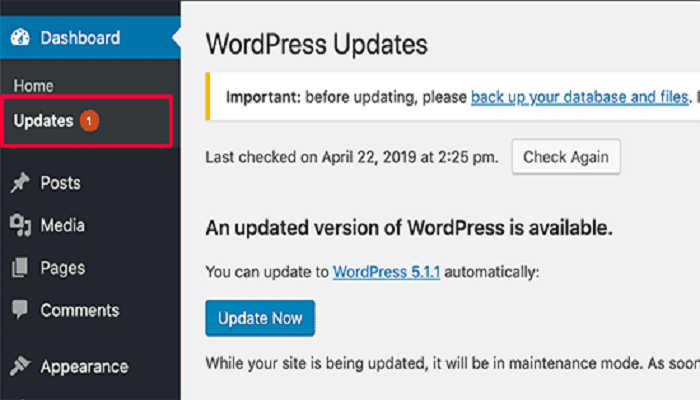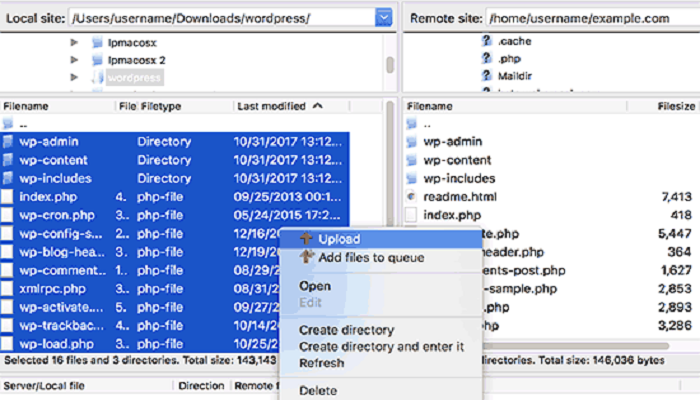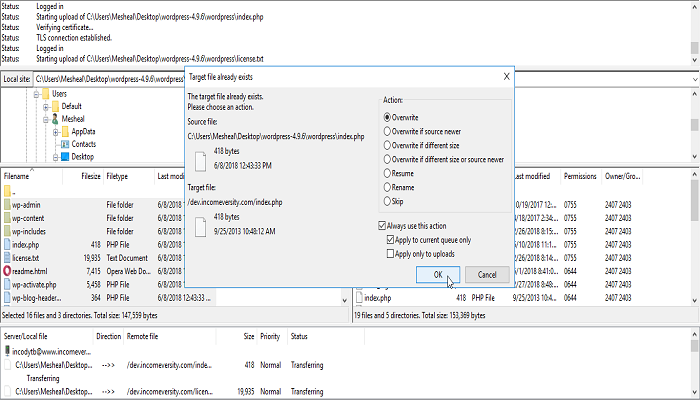There are several cases when it becomes important to upgrade your wordperss, its plugins and themes. Outdated versions can lead to errors on site and this is the reason why upgrading wordpress holds high significance so that your site can run without any error. WordPress offers simple one click upgrade option but there are several cases in which it is required to upgrade manually. In this case, technical content writing help making complex manual upgrade process simple for you. If file permissions are set restrictive then wordpress core has to be upgraded manually. Have a look at the following process on how to upgrade wordpresss manually that makes this daunting process easy for you.
Manually upgrade wordpress core:
• Take complete backup of the website so that if you make any mistake, it is possible to get the site back
• Go to wordpress.org and download latest zip file of wordpress
• This file must be unzipped in on local machine in a directory
• Go to wordpress site and go the plugins section. Deactivate all plugins
• Visit root directory of wordpress and delete the directories of wp-admin and wp-includes. This could be done via SSH or sFTP
• Take the new wordpress versions unzipped at root directory of your website and upload the new directories of wp-admin and wp-includes to replace the recently deleted directories.
• Do not delete the directory of wp-content and any of its files. This directory’s files have to be added to wordpress new version to existing directory of wp-content. Any of the existing file has should be overwritten with same name while all the other files are in place
• All files must be copied to wordpress new version root directory unzipped in root directory of website. There will be no effect on wp-config file since distribution of wordpress is never done with wp-config php file.
• Check wp-config-sample.php distributed with wordpress to check if addition of any new settings has been done that should be modified
• In case a failed auto update has made you to manually upgrade wordpress, go to root directory of wordpress to delete .maintenance file. The message of failed update will be removed with this.
• Visit main admin page of wordpress at /wp-admin/ where it will ask for signing-in again. Database upgrade is also required and you will be prompted for the same
• The earlier disabled plugins should be re-enabled again
• Clear cache of browser to make sure that changes are visible to you.
• This completes the upgrade process and you can see latest wordpress version running.
These simple steps explained in technical content writing can help you to easily upgrade the wordpress. Technical content writing covers step by step details of any process so that you can understand the task easily.
If your products and services contain technical details that are difficult to understand for customers then technical content writing can help you. You can get help from expert technical writers in the niche for the process.